This sample scenario executes following process.
For all Excel files in the specified folder, all sheets are merged into one Excel file and saved as a new file.
In this sample scenario, the following WinActor(OR-5200) modules are used.
The operation of this sample scenario works in the following environment.
The usage of this sample scenario is as follows.
Extract the downloaded ZIP file and load this sample scenario included in the extracted folder with WinActor.
Update the values required to execute this sample scenario in the variable list.
The following two variables need to be set in advance when executing this sample scenario.
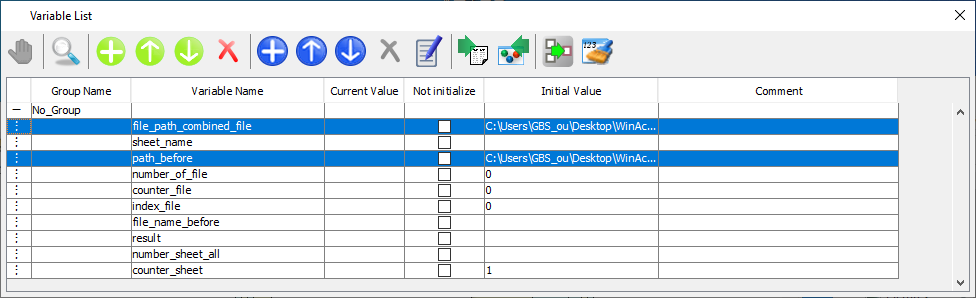
Variable display screen
The folder name of the folder that contains the Excel files to be integrated. Specify with the full path.
Example) C: \ winactor \ data
File name when saving the integrated Excel file. Specify with the full path.
Example) C: \ winactor \ abc.xlsx
Start executing this sample scenario with WinActor.
This sample scenario ends when the integration of all sheets of all Excel files is completed.
After the execution of this sample scenario is completed, a file is generated in the integrated file path. In the case of the example with variable setting value described in Step 2, "C: \ winactor \ abc.xlsx" is generated.
In this sample scenario, an error message will be displayed if a variable is specified incorrectly.
See the error message list for more information.
This section describes the implementation techniques used in this sample scenario.
This sample scenario implements the process to operate all files in the specified folder.
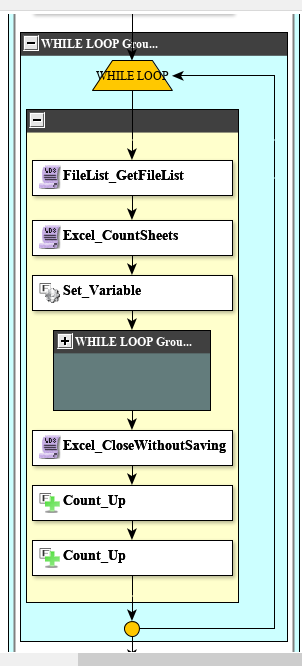
Corresponding part
Item 2 to item 5 are loop processing.
1. Get the number of files in the folder.
2. Create a list of files in the folder.
3. Operate the n-th file in the file list.
4. Count and increase n by one.
5. Loop the processing of item 2 to item 4 for the number of files acquired in item 1.
Therefore, if you change the file in the folder (create new file, delete file, move file, rename file) in the middle of the loop, the scenario will not work as intended. For example, if you need to move a file because you want to move the processed file so that you can see the progress, you can operate all the files in the folder by changing the process as follows.
1. Get the number of files in the folder.
2. Operate the first file in the folder.
3. Move the processed file to another folder.
4. Loop the processing of item 2 to 3 for the number of files acquired in item 1.
In this way, the part of the file operation loop needs to be modified according to the intended use and conditions, so we would appreciate it if you could modify it according to the intended use.
This sample scenario implements the process for all sheets in an Excel file.
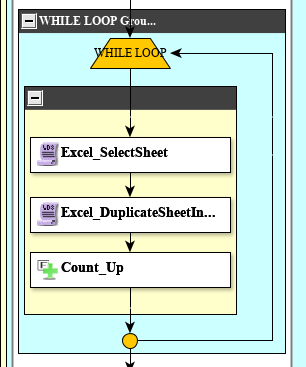
Corresponding part
1. Get the number of sheets in the file.
2. Activate the n-th sheet in the file.
3. Process the cell activated in No. 2.
4. Count and increase n by one.
5. Loop the processing of item 2 to item 4 for the number of files acquired in item 1.
The current WinActor has no library that processes the n-th sheet. It is the way that it activates the n-th sheet at item 2 and operates on the active sheet at item 3 to implement the process to the n-th sheet.
| Version | Date | Details |
|---|---|---|
| 1.0 | 10/27/2020 | First edition |