Followings are detailed features of WinActor.
For basic information about WinActor (main features and functions), please refer to the "What is WinActor?" page.
Detailed features of WinActor are introduced in this section.
New features added in Ver.7.6.1 are marked with UPDATE!!.
| Generate scenario template |
This feature was introduced in Ver.7.5, but has been further improved in Ver.7.6. By repeatedly modifying the scenario template created by the Generative AI in an interactive format and providing additional instructions, you can fine-tune the scenario to match your business flow. In addition, variables automatically set by the Generative AI are displayed as hints, allowing you to work smoothly without having to worry about setting up each library. This intuitive assistance function significantly reduces the amount of time required to create scenarios and promotes business automation. 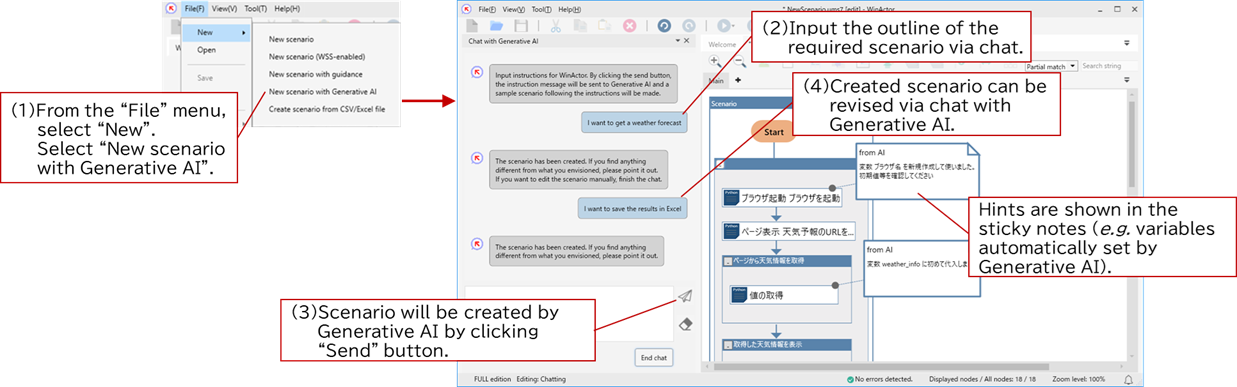 |
|---|---|
| Image Recognition |
Image Recognition AI is available. By simply giving instructions to the Generative AI, the AI can recognize and extract the various data contained in an image. For example, it is possible to read the date and amount from an image of a receipt, or extract product names from an image of a purchase order form. The extracted data, which can be transferred into a I/O system, saved in an Excel file, and so on, can be used flexibly in business flow, This expands the scope of application to non-routine tasks that is previously recognized difficult to automate, allowing more manual work to be done by RPA. Note: This feature is currently provided only in Japanese. |
| Simplified Template and data extraction |
By using Generative AI, various formats can be extracted and scenarios can now be easily created without having to worry about the values or table formats in original sheets(Excel or CSV). In addition, the library for report processing makes it possible to process a large number of reports faster than ever before. 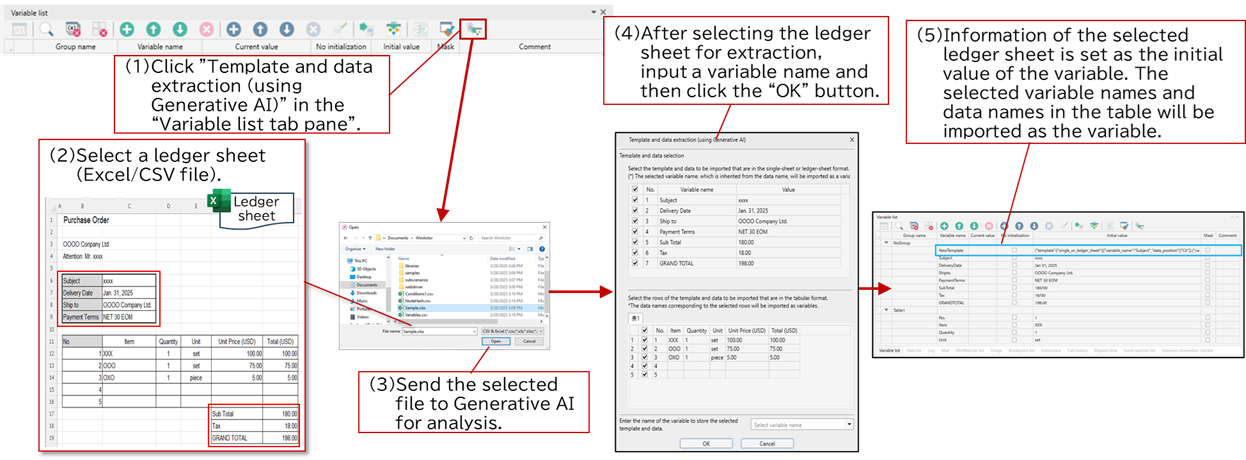 |
| Inquiry response | A sub-scenario that calls the Generative AI can give the response, which is generated by AI, for answering inquiry. |
| Image Matching |
Image Matching node has been available since the birth of WinActor. It is a function that searches for a specified image on the screen and performs mouse operations such as clicking. By using this function, you can intuitively modularize the tasks you want to automate. From the release of WinActor Ver.7.6, a new Operation Recording mode, Image matching mode, a dedicated mode that generates image matching nodes in response to user operations, has been added. This makes it faster and easier than ever to create scenarios that need to contain continuous image matching nodes. 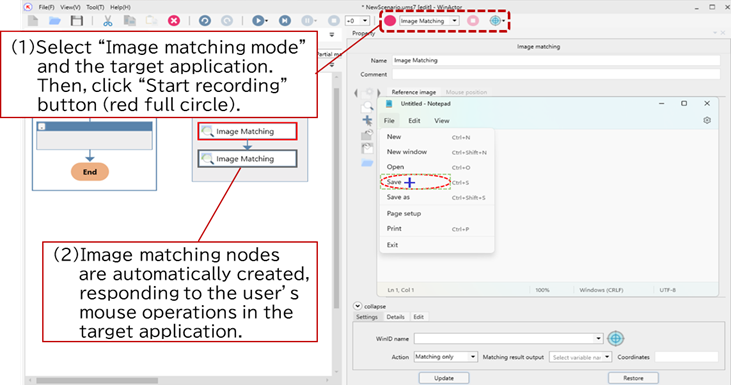 |
|---|---|
| UPDATE!!Converting User Library to Python |
Even after VBScript is deprecated, WinActor's User Library will continue to be available. In WinActor Ver.7.6, the User Library, which is written by VBScript, will be remade in Python environment. In addition, the Update libraries function allows you to convert VBScript-based libraries used in older scenarios, which are created in previous version, to Python-based libraries. 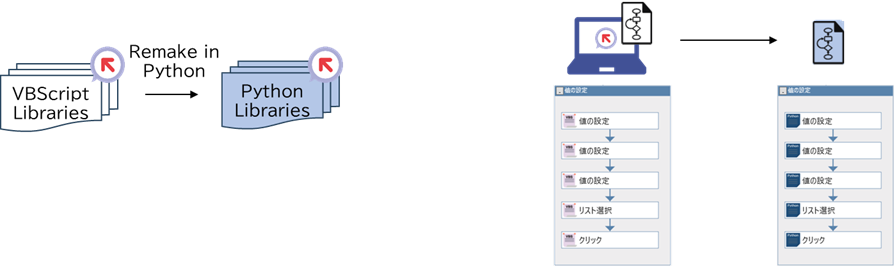 |
| Operation Recording |
Operation Recording function records the operations of PC user and automatically generates a scenario. The scenario will be created automatically by just clicking a Starting recording button. No more need to create a scenario from the very beginning. Furthermore, the recorded scenario can be edited or appended later, flexible adjustment is available. |
| Scenario creation with guidance |
Scenario creation with guidance feature allows you to create a scenario simply by following a guide step by step. Scenarios are automatically created by simply specifying inputs and outputs as instructed in the guide, making it easier for beginners to create a scenario. A list of commonly used components is provided on the screen during the scenario creation guided process. |
| Box integration |
Sub-scenarios, which are used for uploading and downloading files, searching and tagging on Box, are available. From WinActor Ver.7.6, JWT authentication and OAuth2.0 authentication using "Client Credentials Grant" have been added to authentication for Box. Note: This feature is currently provided only in Japanese. |
|---|---|
| Microsoft integration |
Automations for Microsoft 365 Web Office apps are available. There are two methods provided:
|
| Google integration |
Automations for Google Workspace apps are available. There are two methods provided:
|
| Scenario-difference visualization |
A new feature, Scenario-difference visualization, which shows the differences between multiple scenarios visually, is released in WinActor Ver.7.6. Changes and appends to the scenarios are highlighted with colored frames. This makes it easier to recognize what has changed and prevent ignoring changes when reviewing the scenario. Scenario operation and management could be easier so that quality of scenario could be improved and the burden of maintenance could be reduced. 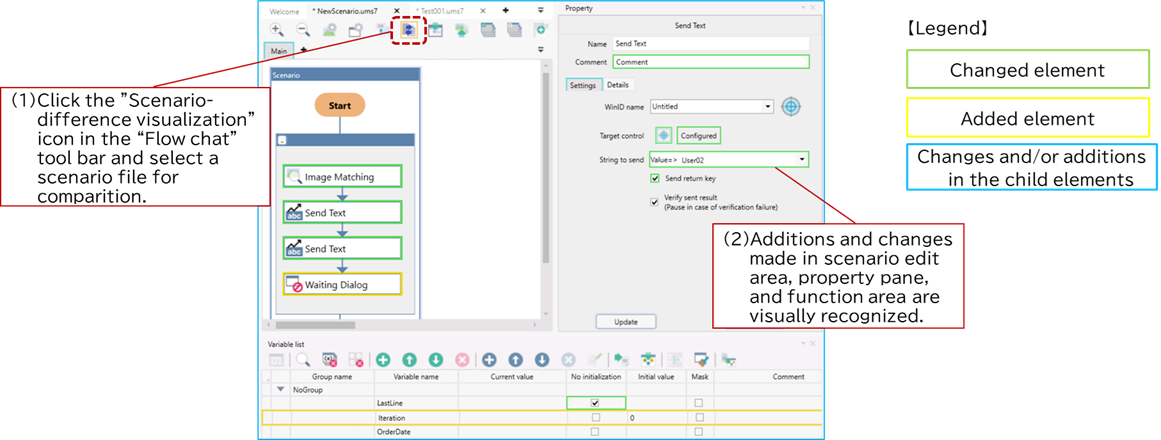 |
|---|---|
| Scenario convention checker |
Unused settings, environment-dependent components of the scenario and so on, can be detected by Scenario convention checker feature. This makes it more efficiently to check scenarios after creating them. |
| Assistant for editing scenario |
When automating tasks that use web pages, if the page design or structure changes, the scenario needs to be revised accordingly, and you have to manually check which items have changed ever before. A button, Candidates, has been added into Property of Libraries related to Web page automation. By clicking this button, recommended edits will be showed on your screen when changes are detected on the web page. This feature significantly reduces the time spent manually checking for changes and allows for more efficient scenario updates. |
| Hands-On Training |
A story-based "Hands-on Training." tutorial is available. You can master nearly all aspects of WinActor, from the basics of scenario creation to advanced, practical usage. The tutorial features two engaging characters, William Lee and Maria Rodriguez, whose journey will guide you through the process. By developing fundamental WinActor skills, this tutorial is designed to directly support your path to customer success. 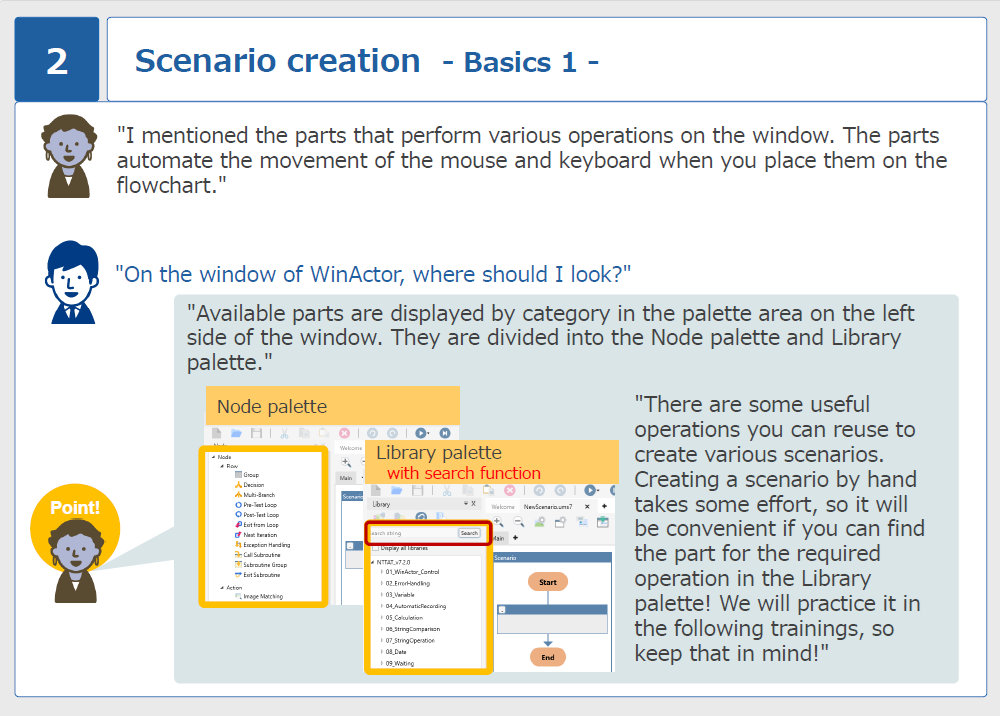 |
|---|---|
| Manuals and FAQs |
You can access the manuals and FAQs published online anytime, anywhere, allowing you to resolve questions and troubleshooting issues at your own pace. Furthermore, by browsing the latest manuals and FAQs, you may discover useful information and features you are not yet aware of. Manual: https://winactor.biz/en/product/manual.html FAQ: https://faq.winactor.biz/winactor_en/ |
| Switch Display Language (Japanese / English) | Even in environments where WinActor is typically used in Japanese, the display language can be switched to English with a simple menu selection. This allows international employees to start using WinActor immediately with the same license. |
|---|---|
| English Manual Available on the Web |
Starting from Ver.7.6, various WinActor English manuals have been posted on the English website. This provides broad support for a diverse user base, including international users and global employees. |
This section introduces the operating environment for client devices.
| Operating system | Microsoft Windows 11 Pro, Microsoft Windows Server 2016, Microsoft Windows Server 2019, Microsoft Windows Server 2022, Microsoft Windows Server 2025 |
|---|---|
| Execution environment | Microsoft .NET Framework 4.8 or higher |
| Display | Capable of displaying FHD (1920×1080) |
|---|---|
| Sound |
Sound capability (including speakers) for scenario execution *Not necessary if the sound function is unused. |
| CPU | x86 or x64 processor equivalent to or better than a Core i3-6100 (2 cores, 3.7 GHz) |
| HDD | 3.0 GB or more of free space |
| Memory | 2.0 GB or more |
| Web browsers |
Automatic recording / Automatic operation support: Google Chrome, Mozilla Firefox, Microsoft Edge (Chromium-based version) For Chrome or Edge users, please ensure your browser version is Ver.100 or higher. For Firefox users, please ensure your browser version is Ver.96 or higher. |
|---|---|
| Applications |
During the execution of a scenario, WinActor can store values read from an external file into variables for use within the scenario. Also, execution results can be output into an external file. CSV or Excel format (extensions: .xls, .xlsx, .xlsm) can be used as external files. If using Excel format, one of the following is required: Microsoft Office Excel 2021 or 2024 |
When a WinActor Ver.6 scenario file is loaded and subsequently saved in WinActor Ver.7, the saved file's extension becomes .ums7.
In Ver.7 and later, the method of acquiring the window coordinates has been updated to eliminate the influence of window frame shadows.
However, WinActor Eye scenarios created on Ver.7.1 or earlier may still experience interference from these shadows.
To avoid this problem, using Windows with the display setting configured to disable shadows on window frames is recommended.