This sample scenario executes following process.
In this sample scenario, the following WinActor(OR-5200) modules are used.
* OR-5200 6.1 : 01_OR-5200_Control
The operation of this sample scenario was confirmed in the following environment.
In the scenario used as the command scenario file, it is necessary to place "GoToScenario" at the end of the scenario and make a call to execute this sample scenario.
This section describes the files included in this sample scenario.
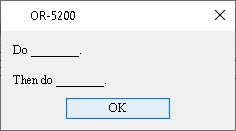
Alert

Variable list 1

Variable list 2
Create a scenario to be executed after waiting,
Extract the downloaded ZIP file. Load this sample scenario contained in the expanded folder with WinActor(OR-5200). For the expanded files, refer to File Structure.
Copy the command scenario file under the "SampleCommans" folder to the "order" folder.
In the following Steps, if multiple command scenario files are placed under the "order" folder at the same time, the command scenario files at the beginning of the sort order defined by the OS will be processed first.
WinActor(OR-5200) will start executing this sample scenario.
The command scenario file copied in Step 2 is executed. After all the copied command scenario files are executed, it enters into the monitor mode.
Copy the command scenario file under the "SampleCommands" folder to the "order" folder in the same way as in Step 2.
You can copy as many command scenario files as you like.
You can check the location of the command scenario file and confirm that the monitoring mode is changed to execution.
After all the copied command scenario files are executed, it enters into the monitor mode.
Since this sample scenario is a resident monitoring scenario, there is no clear termination function.
To end this sample scenario, click the "Stop" button yourself.
In this sample scenario, if you copy a file other than the scenario files under the "order" folder, an error message will be output.
See the error message list for more information.
This section describes the implementation technique used in this sample scenario and an extension example of this sample scenario.
First, the concept of this sample scenario will be described as follows.
This sample scenario monitors the placement of the scenario in the "order" folder.
When it is detected that the command scenario file has been placed, the command scenario file is moved to the "current" folder, and the corresponding command scenario file is executed in the library "01_WinActor_Control * / 02_ScenarioControl / GoToScenario.usm6".
The command scenario file to be executed continues to be monitored by restarting this sample scenario using the library "01_WinActor_Control * / 02_ScenarioControl / GoToScenario.usm6".
* OR-5200 v6.1 : 01_OR-5200_Control
First, delete the files that exist under the "current" folder. The "13_File / 02_FileOperation / FileOperation_MoveFile.ums6" library to be used later cannot be overwritten.
By deleting the command scenario file in advance, the same command scenario file can be used.
This sample scenario makes the "Node / Flow / Repeat" condition an infinite loop. It repeats the loop until the command scenario file is placed in the "order" folder. When the placement of the command scenario file is detected, it moves the command scenario file to the "current" folder and executes the command scenario file using "01_WinActor_Control / 02_ScenarioControl / GoToScenario.usm6".
You can get out of the infinite loop by executing the command scenario file. That is, this sample scenario ends.
Resident monitoring is enabled by executing this sample scenario using "01_WinActor_Control / 02_ScenarioControl / GoToScenario.usm6" even in the command scenario file to be executed.
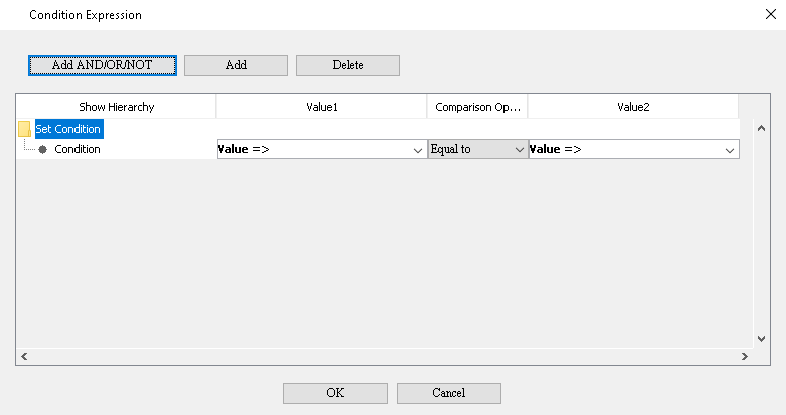
Conditional expression
In an environment where it takes time to copy the command scenario file under the "order" folder, "GoToScenario" may be executed before the file copy is completed. Since it is read in the state of an incomplete scenario file, the error "Failed to read the scenario file" occurs as a result. In such an environment, it is necessary to add a process to confirm that the file copy is completed between "Get first file" and "Move file", which is the pre-process of calling "GoToScenario".
In the library "13_File / 04_FileList / FileList_GetFirstFile.ums6", the list of files in the folder is acquired using the Shell.Application object.
At that time, it is expected that the file name list can be obtained implicitly in ascending order of file names, but the specifications for the sort order have not been clarified.
If you want to tighten the processing order, you need to modify the script itself of the library "13_File / 04_FileList / FileList_GetFirstFile.ums6".
| Version | Date | Details |
|---|---|---|
| 1.0 | 10/08/2020 | First edition |