In this sample scenario, the following WinActor modules are used.
The operation of this sample scenario was confirmed in the following environment.
Create a scenario to be executed after waiting,
Extract the downloaded ZIP file and open this sample scenario contained in the extracted folder.
*If there is a required process before the standby process, add the process to the Pretreatment group.
The following three variables need to be set in advance.
Specify the standby type.
Specify the standby type that does not affect the process of the main scenario.
| Value | Standby type |
|---|---|
| 1 | Mouse drag |
| 2 | Sending texts |
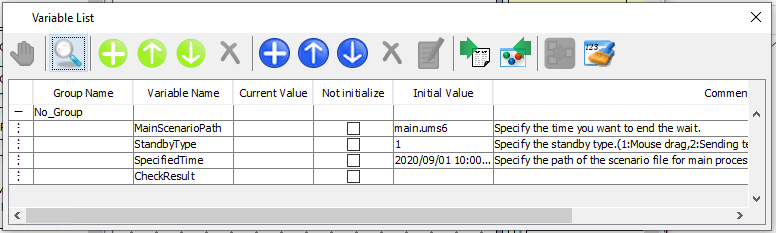
Execute this sample scenario with WinActor.
According to the specified standby type until the specified time, the standby operation is performed every 50 seconds, and when the specified time comes, the specified main scenario is executed.
Please confirm the status of the executed scenario
In this sample scenario, an error message will be displayed if a variable is specified incorrectly.
See the error message list for more information.
| Error messages | Details |
|---|---|
| Please input the format of time destination. |
The SpecifiedTime in the variable list is invalid. Please refer to the operation manual of WinActor. |
| Failed to run the script Error numer:1 Details: Specify 1 or 2 as the StabyType |
StandbyType in the variable list is invalid. Specify 1 or 2 as the StabyType. |
| Failed to run the script Error numer:1 Details: Library execution (spv_ScebarioGoto) failed. |
The target file specified in the MainScenarioPath in the variable list does not exist or cannot be opened. Check the value of the MainScenarioPath and the specified file. |
| Failed to load the scenario file. |
The target file specified for the MainScenarioPath in the variable list is not a scenario file. Check the value of the MainScenarioPath and the specified file. |
This section describes the implementation technique used in this sample scenario and an extension example of this sample scenario.
In this sample scenario, two standby types are available.
It is assumed that each standby type is used properly as follows.
Mouse drag
Moving the mouse to the right for each wait process with using "Mouse_Drag.ums6"
It is recommended to use it when there is no mouse operation in the main scenario.
Sending texts
Sending "a" for each wait process with using "InputBox_EmulateInputText.ums6"
It is recommended to use it when there is no operation such as text input in the main scenario.
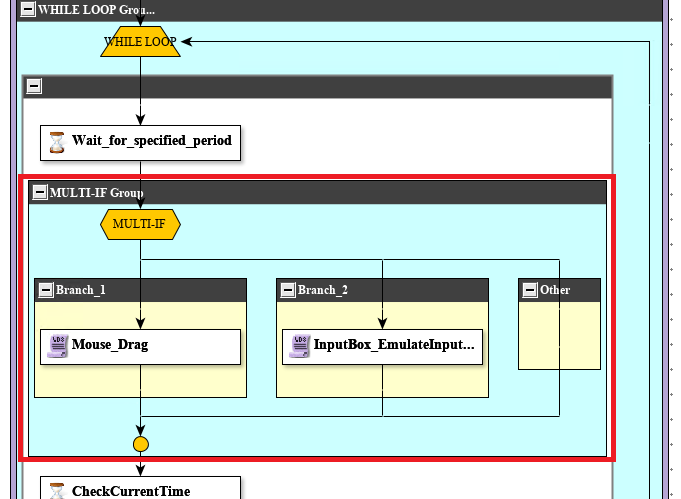
Calling an external scenario as the main scenario with using "GoToScenario.ums6", it is possible to execute the schedule without editing the created scenario.
* If it is a short process, it is possible to execute the schedule only in this sample scenario by deleting the GoToScenario node of the main process group and creating the process directly.
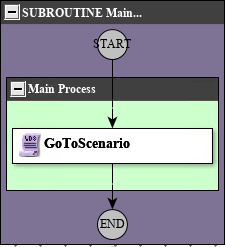
| Version | Date | Details |
|---|---|---|
| 1.0 | 10/08/2020 | First edition |